Account Review Suspenses in HawkSoft
Hawksoft Set-Up Guide
Suspenses from Downloads
Click on the Cog in the upper right hand screen, then select “Download Configuration”
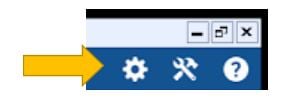
A new screen will open. Under “Settings” mark the box next to “Use Separate Rules for Personal and Commercial Lines” then click “OK”.
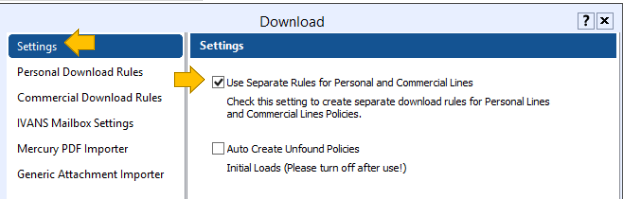
Next select “Personal Download Rules” and select “Suspend Log” under “Renewals”
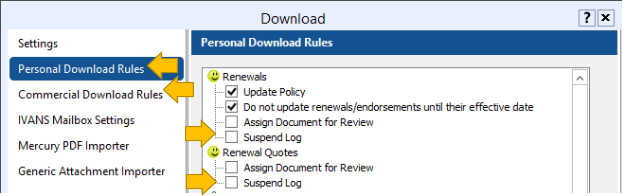
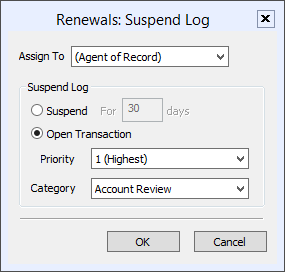
Under “Assign To” you will have the option to select one of the following:
(Agent of Record)
(Agent 2 of Record)
(Agent 3 of Record)
(Client Producer)
(Client CSR)
Agent Name –Select the name if you want all renewal suspenses to go to a specific person.
Under “Suspend Log” you have the options for the suspense to be set for a specific number of days from the renewal date or you can leave this as an open transaction (no date will be assigned to the suspense and it will show in the assigned persons suspense list until closed)
Using your agency standard set the “Priority” to the correct number 1-5 and then select “Account Review” under “Category”. Click “OK” and then repeat the process for “Renewal Quotes”
Next select “Commercial Download Rules” and update the preferences from above under “Renewals” and “Renewal Quotes”
Suspenses from Expiration Report
Run the expiration report (in Advanced Reports) according to your agency standard for reviews. Once the report is run select “Create Batch Log” from the “File” menu.
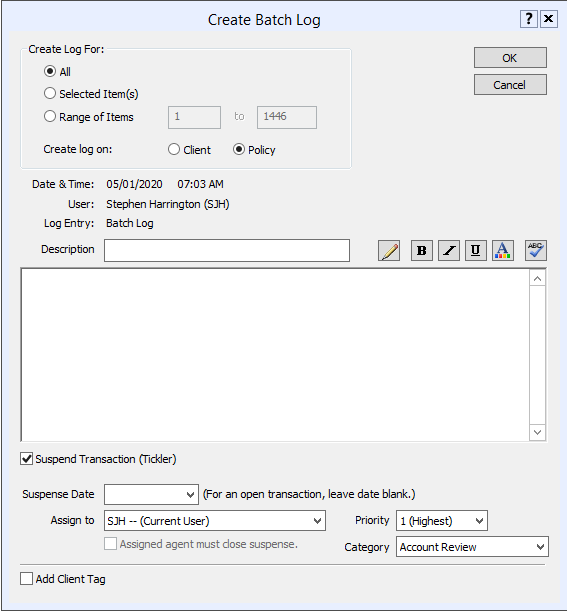
Click the check box next to “Suspend Transaction (Tickler)”
Under “Suspend Date” you have the options for the suspense to be set for a specific number of days from the renewal date or you can leave this as an open transaction (no date will be assigned to the suspense and it will show in the assigned persons suspense list until closed)
Under “Assign To” you will have the option to select one of the following:
(Agent of Record)
(Agent 2 of Record)
(Agent 3 of Record)
(Client Producer)
(Client CSR)
Agent Name –Select the name if you want all renewal suspenses to go to a specific person.
Using your agency standard set the “Priority” to the correct number 1-5 and then select “Account Review” under “Category”. Click “OK”.
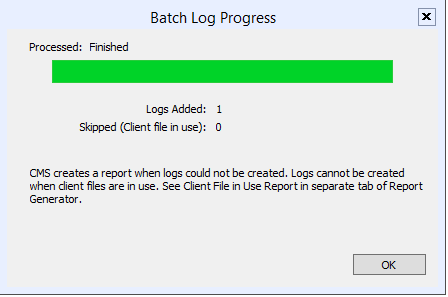
A confirmation screen will appear showing that the suspenses have been assigned.
![709081_APP-Logo White_042920-2.png]](https://knowledge.agencyperformancepartners.com/hs-fs/hubfs/709081_APP-Logo%20White_042920-2.png?height=50&name=709081_APP-Logo%20White_042920-2.png)