Add Email Templates in HawkSoft
Email Templates Hawksoft Set-Up Guide
How to Update Email Templates
Click on the Cog in the upper right hand screen, then select “Correspondence Templates”
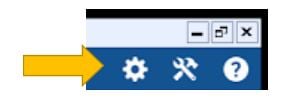
A new screen will open. You will need to Click on “Email”, then “Add”
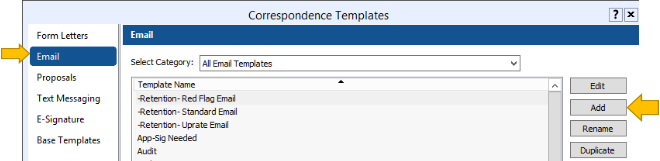
The “Create New Email Template” window will open
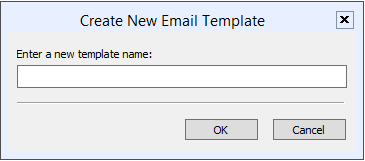
Enter the New Template Name and the click “OK
The Email Template Editor will open
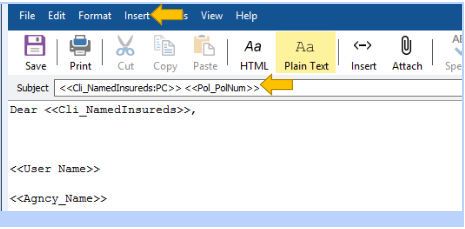
By clicking on “Insert” then “Field” a list of available merge fields will open. 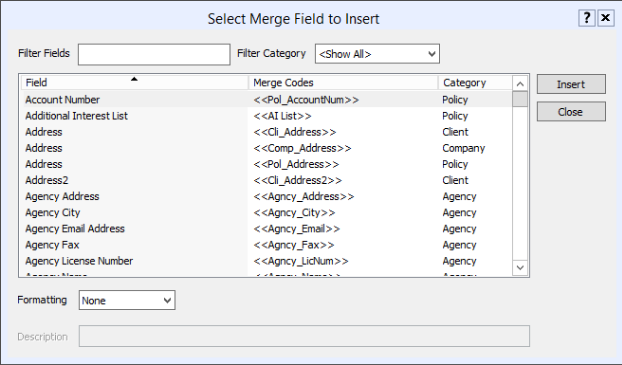
Select the Field you would like added to the letter then click “Insert” one time.
Click “Close” and the Merged Field will now be in the letter.
*By adding the appropriate fields to the Email the information will pull directly from the client file into the letter.
Click the “Save” to save your template to the library.
Create a new Text Template for each item listed in the Retention Guide.
![709081_APP-Logo White_042920-2.png]](https://knowledge.agencyperformancepartners.com/hs-fs/hubfs/709081_APP-Logo%20White_042920-2.png?height=50&name=709081_APP-Logo%20White_042920-2.png)