AppX Retention QQCatalyst Smartflow – Commercial Lines
QQCatalyst Retention Workflow Guide
Account Review Tasks can be automated for expiring policies by creating Smartflows. You will need to create separate Smartflows for Personal Lines and Commercial Lines. To access Smartflows click on the “AI” option located on the Global Navigation toolbar.

Select “Create Smartflow” to begin creating the Smartflow.

Select “Expiring Policy” Smartflow from the drop-down menu.
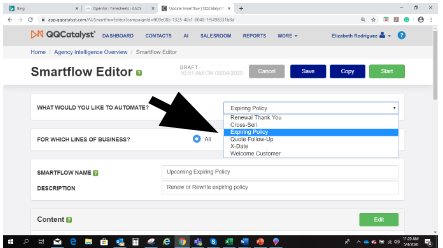
Add a name and a description to your Smartflow.

Select the lines of business you would like to target for Commercial Lines customers.
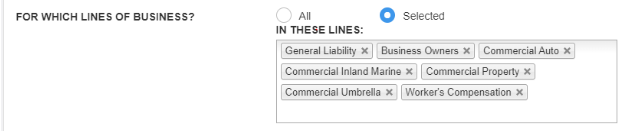
The automated Tasks are setup in the Content section. The icons within the Content section are called “Events”. Click “Edit” to begin the setup.
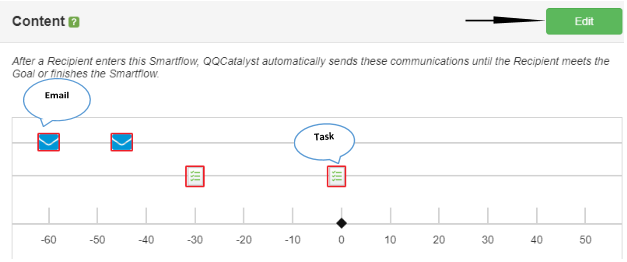
Use the delete option to remove the Email Event icon from the Smartflow.
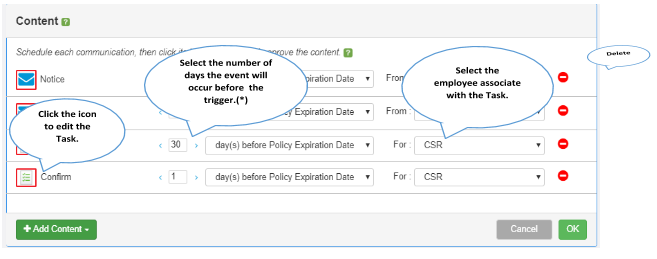
(*)For Commercial Lines policies the Event start date will be either 120 or 90 days before the policy expiration date.
To customize the Task, click on the Task icon. Add the:
Subject: Account Review
Details: Create Call Sheet and Retention Email.
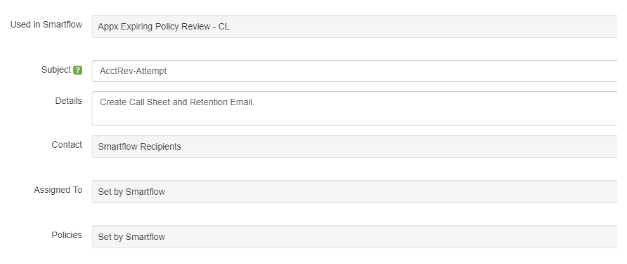
Setup the Start Date and Reminder Date. Select “Approve” to approve the Event. You cannot start the Smartflow until you approve each Task.
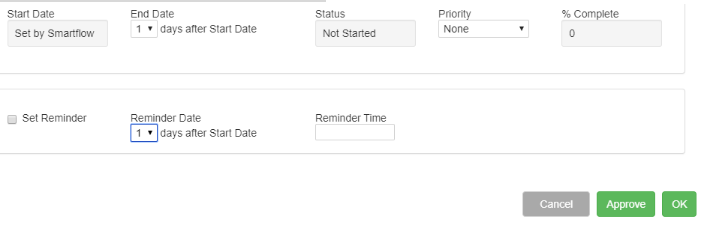
Once you have “Approved” the Task, the red outline around the icon will disappear. Unapproved Tasks will have a red outline. To add additional Tasks, click the “Add Content” option.
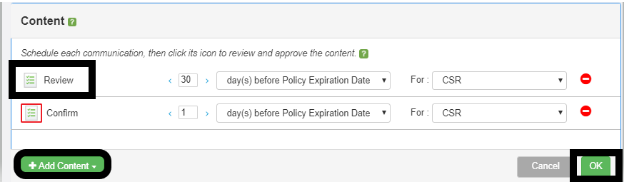
You can edit the “ENDING EVENT(GOAL)” option.
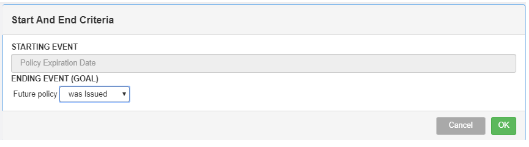
After you have approved each event, click “Start” that is located on the toolbar to start the Smartflow.

![709081_APP-Logo White_042920-2.png]](https://knowledge.agencyperformancepartners.com/hs-fs/hubfs/709081_APP-Logo%20White_042920-2.png?height=50&name=709081_APP-Logo%20White_042920-2.png)