AppX Retention AMS360: Configuring Document Types
Accessing Document Type Setup in AMS360
Your security settings must allow you access into the Administration Center, List Setup and Document Types to complete the setup.
Begin by logging into AMS360 and opening the Administration Tab.
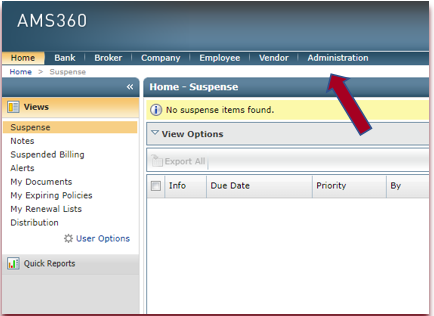
Within the Administration Center Side View, select and expand List Setup then select Document Types.
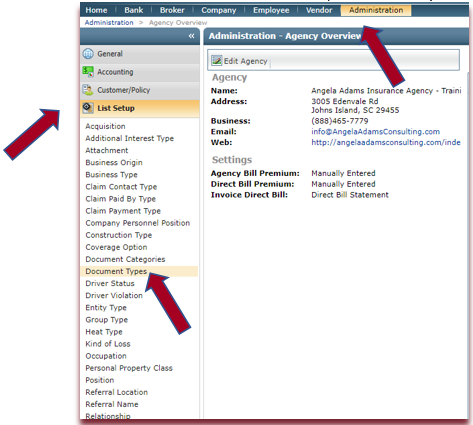
The Document Types Setup window will open.
New codes are added by clicking “New” in the action bar.
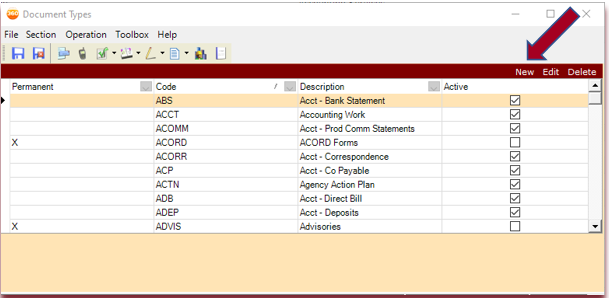
The window will offer a data entry area for the new code as shown below.
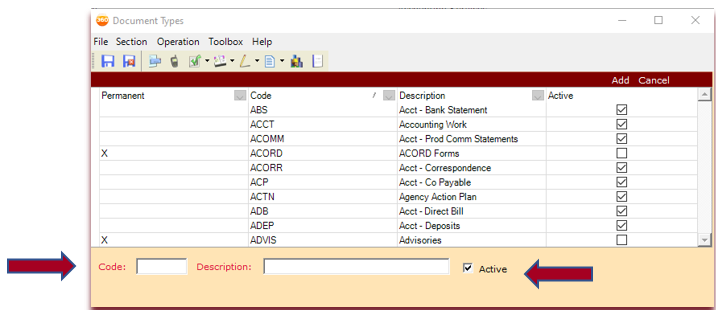
The 3 new Document Type Codes copied below from the Action Codes and Document Types Guide should be added.
- Once a code is added, it cannot be deleted, so please watch for typos!
- Note that each Code and Document Type has an asterisk (*) as a prefix and should be included as part of the code.
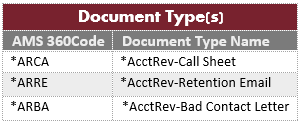
Steps for Adding Document Type Codes
- Enter the first Code: *ARCA and Description: *AcctRev-Call Sheet
- Note that the check box “Active” is defaulted
- Click “Add” in the Action bar
- Repeat steps 1-2 above until all 3 Document Codes have been added.
- Once complete, the Save and Close button should be selected to properly save the codes.

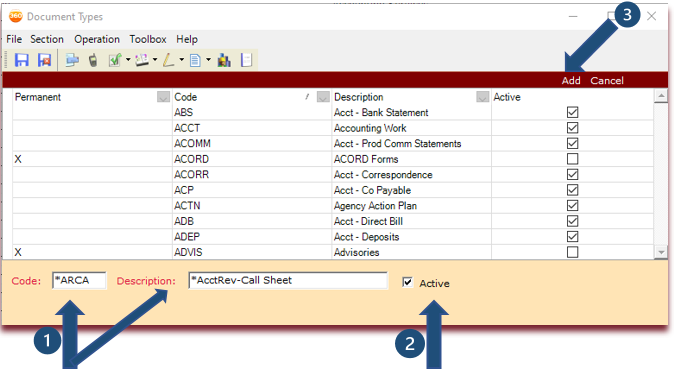
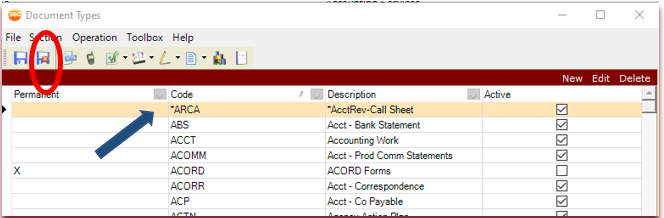
![709081_APP-Logo White_042920-2.png]](https://knowledge.agencyperformancepartners.com/hs-fs/hubfs/709081_APP-Logo%20White_042920-2.png?height=50&name=709081_APP-Logo%20White_042920-2.png)