AppX Retention AMS360: Creating and Using Microsoft Word Quick Parts with Email Templates
Setting Up Your Email Templates
You can use the Microsoft Word Quick Part Gallery to create, store, and reuse pieces of content, including AutoText. To open the Quick Part Gallery, on the Insert tab, in the Text group, click Quick Parts. These instructions are taken from Microsoft Support site.
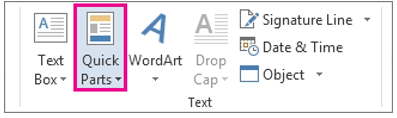
Create a Quick Part
- Select the phrase, sentence, or other portion of your document that you want to save to the gallery. For Example: Copy your Outlook Signature and paste it into a Word document so that you may use these steps to save it as a Quick Part.
- On the Insert tab, in the Text group, click Quick Parts, and then click Save Selection to Quick Part Gallery, change the name and add a description if you like, and click OK.
Add a Quick Part to a document
- Place your cursor where you want to insert a selection from the Quick Parts Gallery.
- On the Insert tab, in the Text group, click Quick Parts, and then click the sentence, phrase, or other saved selection you want to reuse.
![709081_APP-Logo White_042920-2.png]](https://knowledge.agencyperformancepartners.com/hs-fs/hubfs/709081_APP-Logo%20White_042920-2.png?height=50&name=709081_APP-Logo%20White_042920-2.png)