AppX Retention Creating a Letter Template in QQCatalyst
AppX Retention QQCatalyst Set Up
To create a customized letter template for, you will need to complete the following:
From the More option in the Global Navigation bar, click Marketing.
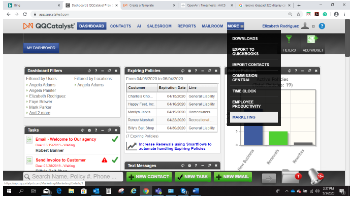
In the toolbar, click Add New Template.
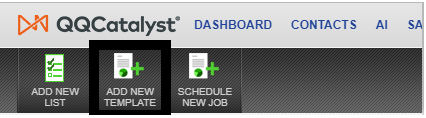
Click on one of the layout options below, then click Next.
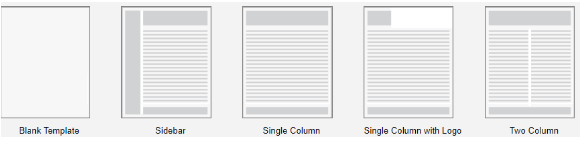
In the Category list, select Customers as the target for the template. Then select Customer Information and Policy Information as your Data Sources, then click Next.
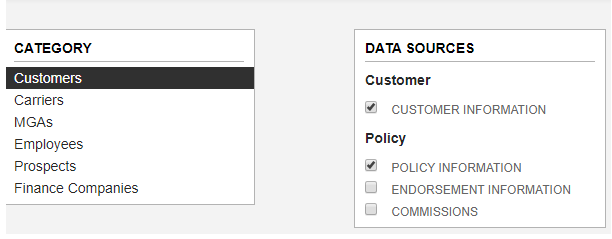
In the Edit Template screen, select the font type and font size you want to use in the template.
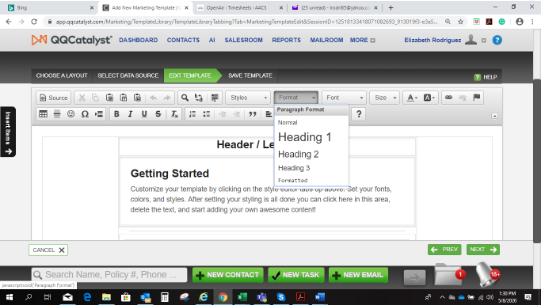
To insert merge fields, click the Insert Items tab, then click the tabs and fields that you want to insert.
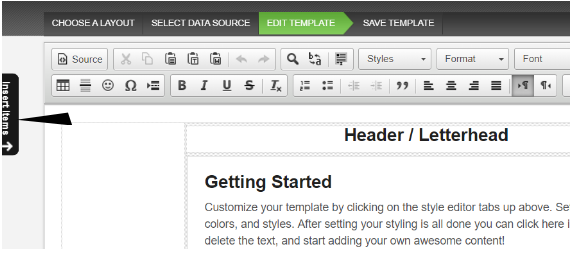
The Fields tab will give you access to the merge fields that can be added. Use the Search bar to find the desired merge field to add to your template.
The Images tab will give you access to images that have been saved in your Image Library.
The Systems tab will give access to the merge fields that are specific to your agency (signatures, agency contact information, date, etc.)
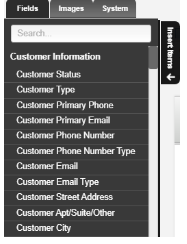
Each field is a placeholder and appears in yellow in the template in the order you select.
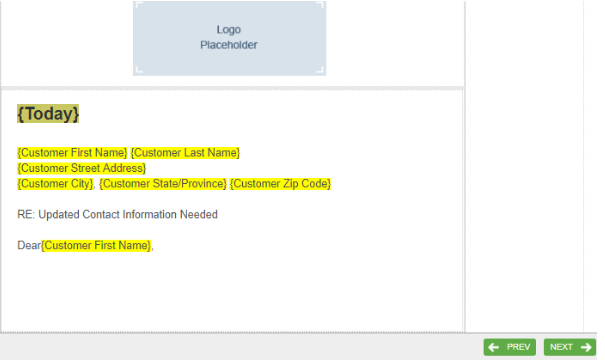
Click Next to Name the template.
Enter the template Name and Description. In Types select one or more categories to file the template in the Agency Library. Then select the Locations that will access this template.
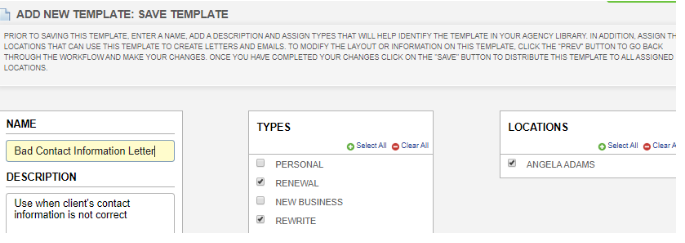
Click save to add your template to your Agency Library.
![709081_APP-Logo White_042920-2.png]](https://knowledge.agencyperformancepartners.com/hs-fs/hubfs/709081_APP-Logo%20White_042920-2.png?height=50&name=709081_APP-Logo%20White_042920-2.png)