AppX Retention QQCatalyst Non Renewed Reports and Expiring Policy Widget
You can view expiring/expired policies using the Expiring Policy Widget or by running the Non Renewed Report.
EXPIRING POLICY WIDGET
If the Expiring Policy widget has not be added to the Dashboard, click on the “Add Widget” icon that is located on the Action toolbar.
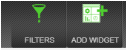
Click the “Tables” tab to locate the widget and add it to your Dashboard. Click “OK” when you are ready to import it.
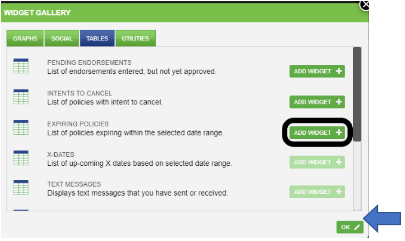 Once it is added to your Dashboard you can use the settings icon to specify the time range for the expiring policies.
Once it is added to your Dashboard you can use the settings icon to specify the time range for the expiring policies.
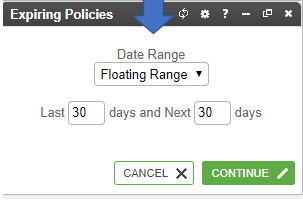
Use the Toggle widget to view more details in full-screen size

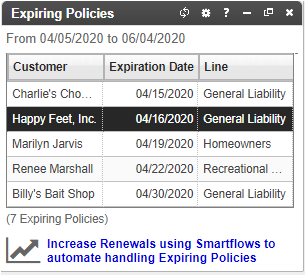
Use the Filter to display a list of contacts and office locations from which you can select which contacts and which locations you want to display information for. This filter applies to all of the widgets on your Dashboard that display data.
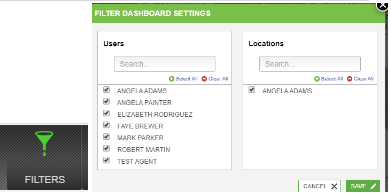
You also have a Widget that can be added to your Dashboard.
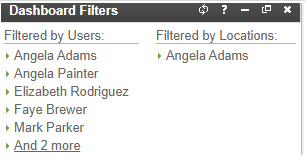
RUNNING THE NON RENEWED REPORT
This report displays policies for customers that have not renewed or rewritten policies. This report is located in the QQCatalyst Standard Library. To access click on the “REPORT” option located in the Global Navigation toolbar.

Use the search bar to type in the name of the report. This will help you locate the report faster.

Click on the report name and select “RUN”.
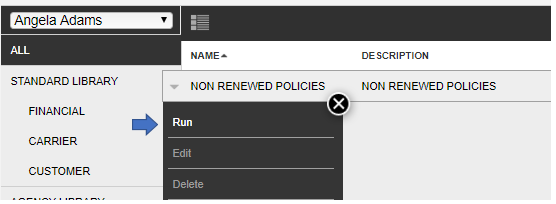
This report is grouped by location and sorted by policy status. You can pull this report as a PDF document or you can export it to Excel. It can be filtered by Location, CSR, or Agent. You specify the policy effective date range to be used to generate the report.
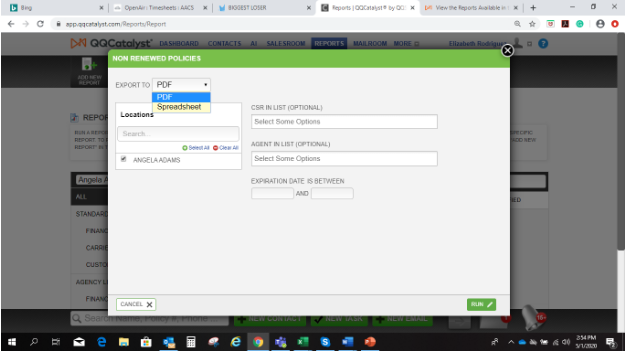
Once the report is pulled you can print it, save it to your desktop or a file.
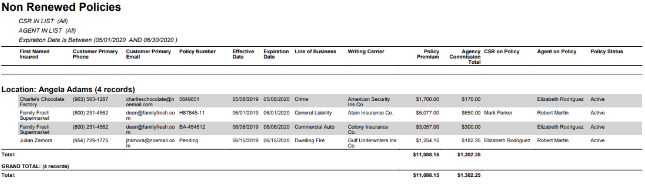
![709081_APP-Logo White_042920-2.png]](https://knowledge.agencyperformancepartners.com/hs-fs/hubfs/709081_APP-Logo%20White_042920-2.png?height=50&name=709081_APP-Logo%20White_042920-2.png)