AppX Retention QQCatalyst Retention Reports
AppX Retention QQCatalyst Tracking The Program
There are two Retention reports available in QQCatalyst’s Standard Library. The first is the Retention Report Monthly. This report provides the percentage of expiring policies retained by the agency.
Note: We recommend you run these on the 10th of the month for the past month to account for any downloads of reinstatements. You would run June’s retention on July 10th.
From the Global Navigation toolbar click on “Report” to access the Standard Library.

Use the search panel to find the report.

Click on the title and select “Run”.
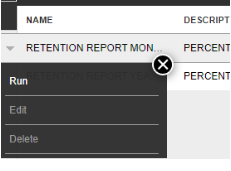
You will need to select the follow
Output type (PDF or spreadsheet)
Agency locations
Months included in the report (default is all months)
Years included in the report (default is the current year)
CSR(s)*
Agent(s)*
Producer*
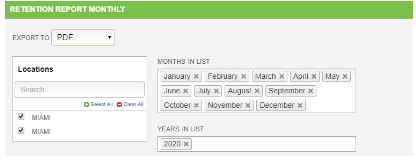
(*) Selecting the CSR, Agent, or Producer is optional.
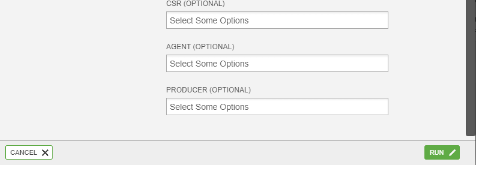
Click “Run”.
You will be able to view your report in the output type you selected (PDF or Spreadsheet).
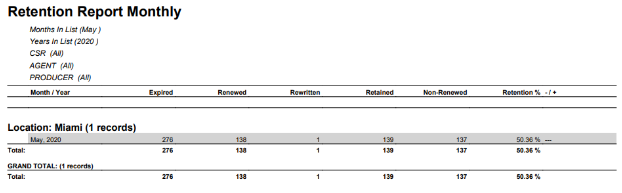
The second report is the Retention Report Yearly. This report provides the percentage of expiring policies retained by the agency by year .
From the Global Navigation toolbar click on “Report” to access the Standard Library.

Use the search panel to find the report.

Click on the title and select “Run”.
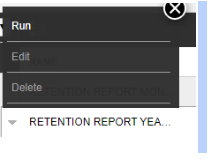
You will need to select the follow
- Output type (PDF or spreadsheet)
- Agency locations
- Years included in the report (default is the current year)
- CSR(s)*
- Agent(s)*
- Producer*
(*) Selecting the CSR, Agent, or Producer is optional.
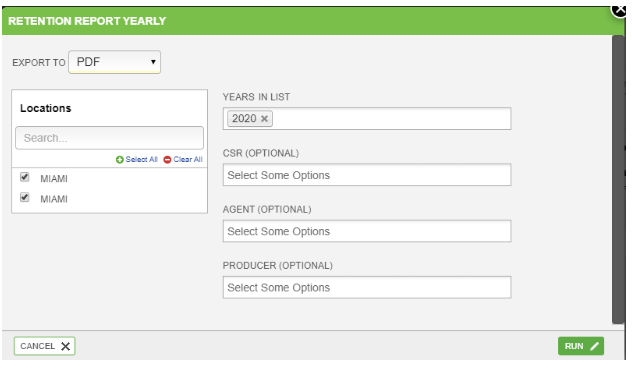
Click “Run”.
You will be able to view your report in the output type you selected (PDF or Spreadsheet).
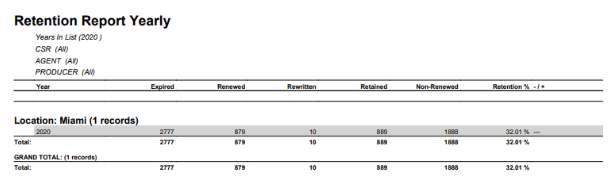
To ensure that your retention rate is correct, run the Non Renewed report to identify the policies that have not been renewed or do not have a renewal/rewrite policy associated with the expiring term.
Some of the reasons that policies may be listed on the Non Renewed report:
- The renewal policy was not issued in QQCatalyst and is still in Pending status.
- These policies can also be identified by pulling the Quote Activity report that is located in the Standard Library. This report is group by policy “Owner” and includes the sub-status of the quote (Sold, Proposed, etc.) and also the policy status.
- No renewal policy was not created or setup prior to the renewal. In this case, you will need to create the renewal policy from the expiring policy in your database.
- if the policy was rewritten with a different carrier, the Policy Business Type should be set on the policy level as a “Rewrite” not New Business or Renewal .
- If issuing a policy that does not download, select the “Rewrite” in the Policy Info tab.
- If the policy will be downloaded by the carrier, you will need to select “Rewrite” in the Policy info tab after the policy has been imported in the customer’s account. Otherwise, it will be downloaded as a New Business policy.
- The renewal policy may be in the “Need Matching” section of the downloads and will need to be manually imported into the customer’s account.
- If the agency has multiple locations that use the same Ivans account number, the file may be located in the “Unidentified” section in downloads.
- If the policy is not located in the Need Matching page, the policy will need to be manually renewed from the expiring term that is in your database.
- The renewal policy may be in the “Need Matching” section of the downloads and will need to be manually imported into the customer’s account.
- If the agency has multiple locations that use the same Ivans account number, the file may be located in the “Unidentified” section in downloads.
- If the policy is not located in the Need Matching page, the policy will need to be manually renewed from the expiring term that is in your database.
![709081_APP-Logo White_042920-2.png]](https://knowledge.agencyperformancepartners.com/hs-fs/hubfs/709081_APP-Logo%20White_042920-2.png?height=50&name=709081_APP-Logo%20White_042920-2.png)