AppX Sales/Agency Growth Hawksoft Student Training
How to use Hawksoft to manage your sales pipeline.
Sales Process
All new prospects are entered into Hawksoft as they arrive NOT after they are quoted.
Make sure to properly enter: Status, Source and Suspense Categories
Client/Policy Source
For all new prospects and polices entered into HawkSoft it is imperative to ASK and DOCUMENT the way that the lead was sourced. For new Prospects this will be documented at the Client and Policy level. For Existing customers these will be documented only at the Policy level. This is important to track so that we can better tell where to focus future sales and marketing efforts.
|
HawkSoft Source |
Complete Source Name |
Definition |
|
5th Car Policy |
5th Car |
5th car policy |
|
AR Cross Sell |
Account Review Cross Sell |
A Cross Sold policy from an account review. |
|
AR Rewrite |
Account Review Rewrite |
A rewrite that is from an account review |
|
BOR |
Agent of Record |
Agent of Record/Brokered (eff sold date) |
|
CAP - |
Captive Agent |
Referral from a captive agent. |
|
Carrier Assign |
Carrier Assigned |
A policy that was written by the carrier and/or assigned to the agency for service |
|
Carrier Refer |
Carrier Referral |
A referral from a Carrier |
|
Client |
Client Referral |
Any referrals you receive from existing or former clients. |
|
Cold Call |
Cold Call |
Reaching out to proactively to a prospect to see if they would be interested in a quote. |
|
Community Even |
Community Event |
Trade Shows, Chamber Events, etc. |
|
Cross In Cross Out |
Cross Sell In – Customer Calls IN Cross Sell Out – Agent Calls OUT |
A Cross Sell is when you add an additional line of business to an EXISTING client Use IN for client calling in for new quote. Use Out for agent calling client proactively. |
|
Employee |
Referral from Employee of office |
Friends, Family, Contacts of Employee |
|
|
|
Leads from Facebook |
|
|
|
A prospect that found us on google |
|
Ind- |
Independent Agent |
Referral from an independent agent |
|
Internet Lead |
Internet Lead |
A prospect that found us online other than Google, a Carriers Site or our Website. |
|
|
|
Leads from LinkedIn |
|
Lost Soul In Lost Soul Out |
Lost Soul Call In Lost Soul Call Out |
A Lost or Win Back is when a policy or client leaves the agency either by canceling or lapse 90 or more days in the past. Use IN for client calling in for new quote. Use Out for agent calling client proactively. |
|
MTG- |
Mortgage/Lender |
Referral from a Mortgage Relationship |
|
Networking |
Networking Event/Group |
Referral from a networking group or event |
|
Newspaper |
Newspaper |
A prospect that found us in the newspaper |
|
NONE |
No Source |
Contact Manager before using this code. |
|
Purchased Lead |
Purchased Lead |
A list that has been purchased or procured for new business purposes. |
|
Replacement HO |
Replacement Home |
A new home policy for a client that is selling current home. |
|
Rewrite In Rewrite Out |
Rewrite Call In Rewrite Call Out |
A rewrite is when a policy lapses or cancels and is requoted/rewritten less than 90 days of the cancel/lapse date Use IN for client calling in for new quote. Use Out for agent calling client proactively. |
|
RLT- |
Realtor |
Any referrals from Realtor relationships |
|
Spin-Off |
Spin-Off |
A Spin-off quote/policy is when splitting households in the case of a divorce or a child leaving home and purchasing their own policies. |
|
Walk-in |
Walk-in |
When the client says they just saw your building, sign, etc. and does not indicate any other referral source |
|
Web |
Web Lead from our website |
Website form "Get a Quote" or the client indicates they were on our website |
|
Web:Carrier |
Carrier Websites |
Quotes received from any company website. |
|
Yelp |
Yelp |
Found our office on Yelp |
|
YouTube |
YouTube |
Found us on YouTube |
Where to Change the Source
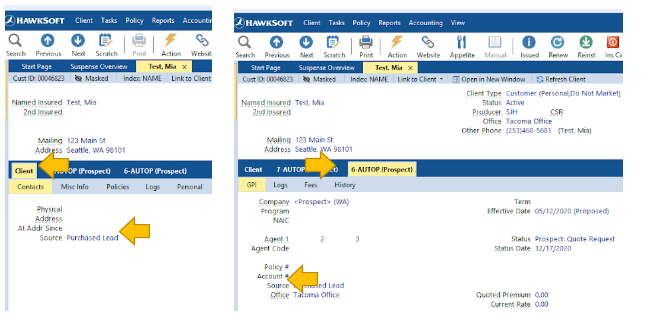
Client/Policy Status
We will be tracking the closing ratios and follow up process in HawkSoft by using Policy Status and Effective Dates. As your lead progresses you will need to keep your policy statuses updated for reporting. Here are the definitions of the statuses:
|
Client Status |
Definition |
|
Lead |
A person that has not requested a quote (purchased leads, employee’s contacts, trade show list, etc.) |
|
Prospect |
A person that has requested a quote |
|
Active |
A Client with at least 1 Active policy |
|
Dead |
A Prior Client that no longer has any Active policies with the agency. |
|
Policy Status |
Definition |
|
Lead |
No communication has been made with person (purchased leads, employee’s contacts, trade show list, etc.) |
|
Prospect- Day 1 Call 1 |
URGENT! Contacted office through email, web, voicemail, etc. |
|
Prospect- Day 1 Call 2 |
Second attempt, in the first day, to connect with the prospect. |
|
Prospect- Day 1 Call 3 |
Third attempt, in the first day, to connect with the prospect. |
|
Prospect- Day 2 |
Second attempt needs to be made to connect with the prospect. |
|
Prospect- Day 4 |
Third attempt needs to be made to connect with the prospect. |
|
Prospect- Day 5 |
Fourth attempt needs to be made to connect with the prospect. |
|
Prospect- Day 10 -Break Up |
Final attempt needs to be made to connect with the prospect. Break Up notice needs to be send out. If unsuccessful in connecting with prospect update status to Prospect- No Response |
|
Prospect-No Response |
We were unsuccessful in connecting with the prospect to get the information needed to quote and have placed our 6 follow up calls. |
|
Prospect – Waiting on Client |
You are waiting on client for additional information to finish the quotes (not used for a client that has quote and has not made a decision) |
|
Prospect –Waiting on Co. |
Application has been submitted to carrier and agent is waiting for the quote to be returned |
|
Prospect – Quote Request |
Someone has requested a quote by phone or walk in and you are actively talking to them. |
|
Prospect – Quoting |
We have the information and the quote is in process to be created as it could not be completed over the phone. |
|
Prospect – Quote Presented |
We have connected with the client and delivered the quote and are waiting on a final decision |
|
Refused- Price Not Comp. |
When we aren’t close to their current pricing |
|
Refused- Didn’t Buy Risk |
Use this when they don’t move forward with a purchase (car, home, etc.) |
|
Refused- Like Agent/Co |
They looked but wanted to stay with the current Company or Agent. |
|
Refused-No Response |
We spoke with the prospect and provided a quote but have received a response after our 6 follow ups over 2 weeks. |
|
Refused-Not Good Fit |
Based on agency standards the prospect is not a good fit |
|
Refused-State Min |
The client has state minimums and is unwilling to improve coverage |
|
Refused-Other |
Used for one off situations |
|
Rejected- U/W |
The risk was rejected by underwriting |
|
Rejected- Agency Disqualified |
Based on insurance history the client is not qualified |
*The “Refused” statuses are only used for lines of business that have been quoted.
*If the line of business was never quoted it will stay in one of the “Prospect” statuses.
Where to Change the Statuses
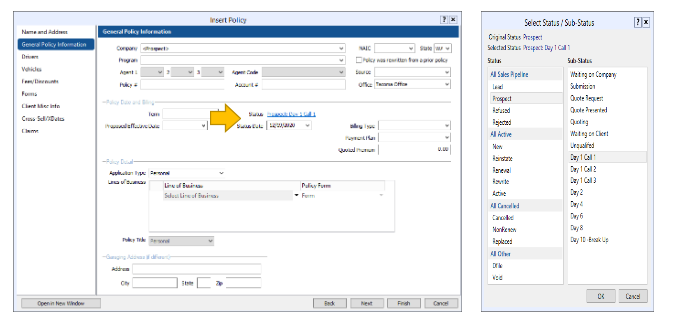
Suspense Categories
The purpose of the Suspense Categories is to better manage and prioritize your daily workflow as well as know what tasks need to be completed during any period of time. Suspense Categories are used for each stage of the sales process (similar to Status. You should familiarize yourself with the categories below:
|
Suspense Category |
Reason to Use |
|
*Sales- Day 1 Call 1 |
Prospect has reached out for a quote through email, online or voicemail. Insert the Client or Line of Business using “Prospect- Day 1 Call1 as the Status and set a suspense to the appropriate person as a priority 1 using the suspense category “Sales- Day 1 Call1” This category is a TOP PRIORITY to reach out to. This category means that the Prospect has not yet spoke with an agent to give information needed to provide a quote yet. If no contact is made create new log by updating the Status to Prospect- Day 1 Call 2 and suspend for the same day using Suspense Category *Sales- Day 1 Call 2 |
|
*Sales- Day 1 Call 2 |
Second Attempt to make contact with prospect in the first day. If no contact is made create new log by updating the Status to Prospect-Day 1 Call 3 and suspend for the same day using Suspense Category *Sales- Day 1 Call 3 |
|
*Sales- Day 1 Call 3 |
Last Attempt during the first day to make attempt to make contact with prospect. If no contact is made create new log by updating the Status to Prospect-Day 2 and suspend for the next day using Suspense Category *Sales- Day 2 |
|
*Sales- Day 2 |
For any *Sales- Day 2 suspense that was not solved create a new log by updating the Status to Prospect-Day 4 and suspend for the suspend for 2 days in the future Suspense Category *Sales- Day 4 |
|
*Sales- Day 4 |
For any *Sales- Day 4 suspense that was not solved create a new log by updating the Status to Prospect-Day 4 and suspend for the suspend for 2 days in the future Suspense Category *Sales- Day 5 |
|
*Sales- Day 5 |
For any *Sales- Day 5 suspense that was not solved create a new log by updating the Status to Prospect-Day 5 and suspend for the suspend for 2 days in the future Suspense Category *Sales- Day 7 Break Up |
|
*Sales- Day 7 -Break up |
For any Sales- Day 7 suspense where the client was never reached to get the information to quote the next step is the “Break Up”. Send “Break Up” message by creating a new log then update status to Prospect- No Response. For any *Sales- Day 7 suspense where the client was provided with and quote but never responded to quote the next step is the “Break Up”. Send “Break Up” message by creating a new log then update status to Refused- No Response. |
|
Quote- New Business |
If the information is received but the quote cannot be completed over the phone suspend for the same day as Quote- New Business. Remember we need to return the quote within 24 hours. |
|
Quote- Rewrite |
If an existing client has a policy that needs to be rewritten and the quote cannot be completed over the phone suspend for the same day as Quote-Rewrite. Remember we need to return the quote within 24 hours. |
|
*Sales- Day 15 Issued |
*Sales- Day 15 is the first time to check in after a policy has been issued. You will then set a suspense for 14 more days in the future using the Suspense Category *Sales- Day 30 Issued |
|
*Sales- Day 30 Issued |
Once a policy has been issued you need to set a 30 day follow up to make sure the client is satisfied with service, coverage, etc. |
Where to Update the Suspense Codes
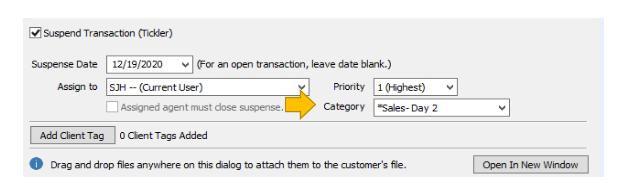
Inserting a prospect from online, e-mail or voicemail
When a lead comes in by e-mail, voicemail or from online there might be very limited information available to you.
- Step 1: Check HawkSoft to see if the lead is a current or past customer of the agency. To do this, click on “Search” or press F2. The “Perform a Client Search” window will open. Type in the Last Name, Phone Number, Email Address or any other information you may have. If you end up with no results, select “Search Archived Clients” and try your search again. If you find a match skip to step 3. If you do not find a match continue to step 2.
- Step 2: Insert Prospect into Hawksoft. To do this, click on “Client” then “Insert” then “New Prospect” The action window will open. Here you will select the line of business that the prospect would like quoted. (Please note “No Policy” should only be used in the rare case that we do not know what line of business the client wants quoted). The “Insert Policy” Window will open. Fill in as much information as you have under Name and Address and General Policy Information. The Source on both screens should match. The Status on the Name and Address screen should be “Prospect”. The Status on the General Policy Information screen should be “Prospect- Day 1 Call 1. All notes should be attached to the file and a suspense should be set to the appropriate person for Today as a Priority 1 with the Suspense Category as “*Sales Day 1 Call 1”
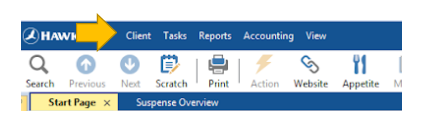
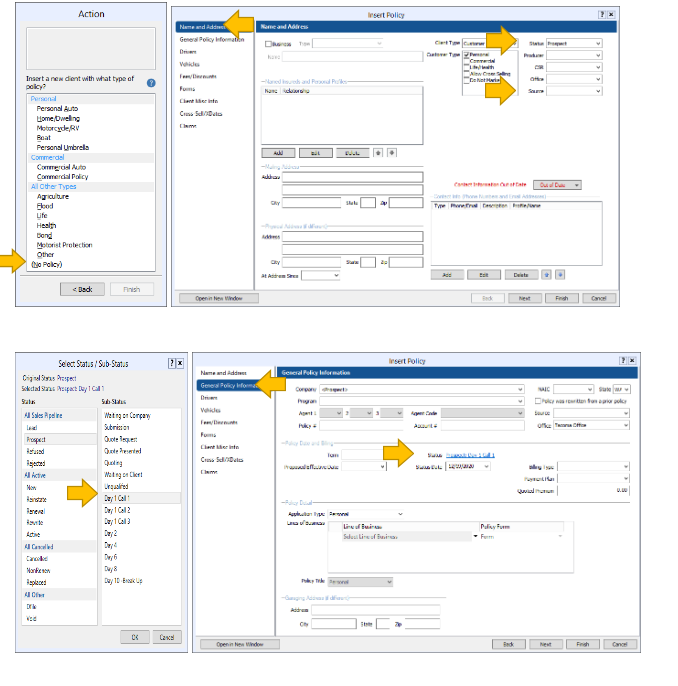
- Step 3: Open the client file and “Insert Policy”. To do this, click on “Action” “Phone/Email/Online” “From” “Ins” “Insert Policy”. Here you will select the line of business that the prospect would like quoted. The “Insert Policy” Window will open. Fill in as much information as you have under Name and Address and General Policy Information. The Source on the Name and Address screen should not be updated. The Source on the General Policy Information Screen needs to be updated to the correct Source. The Status on the General Policy Information screen should be “Prospect- Day 1 Call 1. All notes should be attached to the file and a suspense should be set to the appropriate person for Today as a Priority 1 with the Suspense Category as “*Sales Day 1 Call 1”
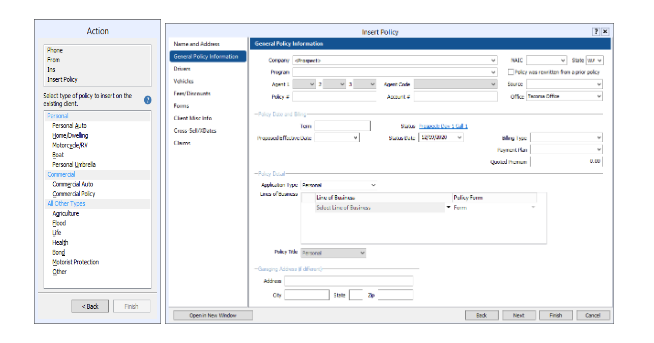
Inserting a prospect from a phone call (Not Voicemail)
When a lead comes in by phone or you uncover a cross sell opportunity during a call with an existing customer every effort should be made to complete the quote while they are on the phone. You will still want to Insert the New Client and/or Line of Business into HawkSoft.
*Your agencies practice may vary slightly, but it is imperative that all prospective Client and Lines of Business get entered into HawkSoft. This may be done by entering the information directly into a Rater then export back into HawkSoft or by entering the information directly into HawkSoft then quoting through a Rater or directly with the carriers website
- Step 1: Check HawkSoft to see if the lead is a current or past customer of the agency. To do this, click on “Search” or press F2. The “Perform a Client Search” window will open. Type in the Last Name, Phone Number, Email Address or any other information you may have. If you end up with no results, select “Search Archived Clients” and try your search again. If you find a match skip to step 3. If you do not find a match continue to step 2.
- Step 2: Insert Prospect into Hawksoft. To do this, click on “Client” then “Insert” then “New Prospect” The action window will open. Here you will select the line of business that the prospect would like quoted. The “Insert Policy” Window will open. Fill in as much information as you have under Name and Address and General Policy Information. The Source on both screens should match. The Status on the Name and Address screen should be “Prospect”. Refer to the “Status Codes” list and select the appropriate Status for the General Policy Information screen. All notes and quotes should be attached to the file and a suspense should be set using the appropriate item from the “Suspense Categories” list
- Step 3: Open the client file and “Insert Policy”. To do this, click on “Action” “Phone” “From” “Ins” “Insert Policy”. Here you will select the line of business that the prospect would like quoted. The “Insert Policy” Window will open. Fill in as much information as you have under General Policy Information. The Source on the Name and Address screen should not be updated. The Source on the General Policy Information Screen needs to be updated to the correct Source. Refer to the “Status Codes” list and select the appropriate Status for the General Policy Information screen. All notes and quotes should be attached to the file and a suspense should be set using the appropriate item from the “Suspense Categories” list.
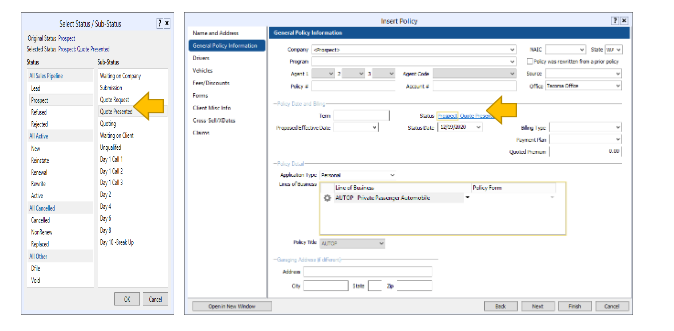
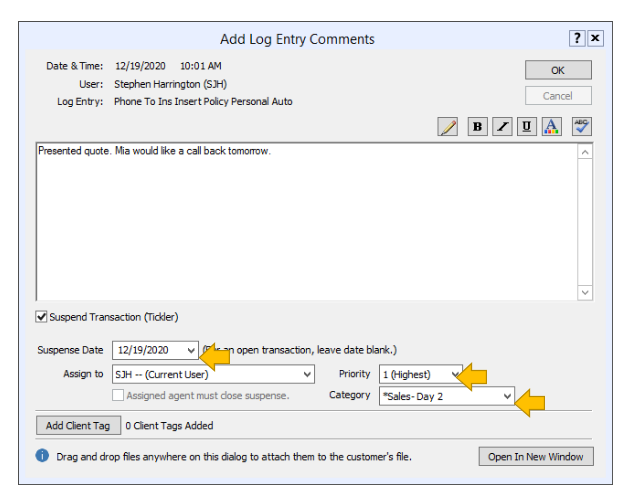
Providing the Quote
- Attach all quotes created into the correct tab in HawkSoft. Use HawkSoft to document all conversations with prospect including the outcome of the quote process and to send any emails. Remember a separate Tab is required for each line of business quoted.
- Update Policy Status during each step of the sales process using the “Status” List provided.
- When you select the quote you are going to present you must note this in HawkSoft.
- Add a suspense in for yourself to follow up every 48 hours with the prospect using the “Suspense Category” list provided. (Close out the log note and create a new log note using the process below) Please do not re-suspend. After 10 business days of not hearing from them change the policy status to Refused-No Response.
Updating Suspense Category
- Open the current suspense
- Select “Close Suspense” and the “Action” menu will open
- Enter the appropriate information in the Action Menu
- Select “Suspend Transaction” and enter the “Category”
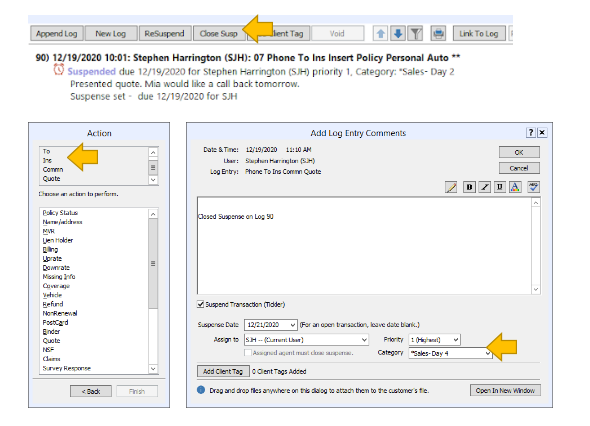
Binding Coverage
- Before you bind make sure you have any required funds and signed application - especially for E&S
- Bind the policy directly with the carrier, do not bind through Hawksoft first.
- Hawksoft: Select the policy you are binding, confirm policy #, correct effective dates, correct binder dates, correct premiums, correct coverage limits. You MUST input the policy # so the download will match successfully. This also prevents/ reduces unmatched policies.
- Set a suspense for yourself for 2 days to confirm you have received the new policy if it downloads, 4 days for binder if excess, 8 days for policy.
- Allow the carrier download to change the status. If the policy doesn’t download change the status to “Active”
- Set a follow up suspense for yourself for the 15 and 30 day follow up.
****************************************************************************Source Codes
Source Definition: For all new prospects and polices entered into HawkSoft it is imperative to ASK and DOCUMENT the way that the lead was sourced. For new Prospects this will be documented at the Client and Policy level. For Existing customers these will be documented only at the Policy level. This is important to track so that we can better tell where to focus future sales and marketing efforts.
|
HawkSoft Source |
Complete Source Name |
Definition |
|
5th Car Policy |
5th Car |
5th car policy |
|
AR Cross Sell |
Account Review Cross Sell |
A Cross Sold policy from an account review. |
|
AR Rewrite |
Account Review Rewrite |
A rewrite that is from an account review |
|
BOR |
Agent of Record |
Agent of Record/Brokered (eff sold date) |
|
CAP - |
Captive Agent |
Referral from a captive agent. |
|
Carrier Assign |
Carrier Assigned |
A policy that was written by the carrier and/or assigned to the agency for service |
|
Carrier Refer |
Carrier Referral |
A referral from a Carrier |
|
Client |
Client Referral |
Any referrals you receive from existing or former clients. |
|
Cold Call |
Cold Call |
Reaching out to proactively to a prospect to see if they would be interested in a quote. |
|
Community Even |
Community Event |
Trade Shows, Chamber Events, etc. |
|
Cross In Cross Out |
Cross Sell In – Customer Calls IN Cross Sell Out – Agent Calls OUT |
A Cross Sell is when you add an additional line of business to an EXISTING client Use IN for client calling in for new quote. Use Out for agent calling client proactively. |
|
Employee |
Referral from Employee of office |
Friends, Family, Contacts of Employee |
|
|
|
Leads from Facebook |
|
|
|
A prospect that found us on google |
|
Ind- |
Independent Agent |
Referral from an independent agent |
|
Internet Lead |
Internet Lead |
A prospect that found us online other than Google, a Carriers Site or our Website. |
|
|
|
Leads from LinkedIn |
|
Lost Soul In Lost Soul Out |
Lost Soul Call In Lost Soul Call Out |
A Lost or Win Back is when a policy or client leaves the agency either by canceling or lapse 90 or more days in the past. Use IN for client calling in for new quote. Use Out for agent calling client proactively. |
|
MTG- |
Mortgage/Lender |
Referral from a Mortgage Relationship |
|
Networking |
Networking Event/Group |
Referral from a networking group or event |
|
Newspaper |
Newspaper |
A prospect that found us in the newspaper |
|
NONE |
No Source |
Contact Manager before using this code. |
|
Purchased Lead |
Purchased Lead |
A list that has been purchased or procured for new business purposes. |
|
Replacement HO |
Replacement Home |
A new home policy for a client that is selling current home. |
|
Rewrite In Rewrite Out |
Rewrite Call In Rewrite Call Out |
A rewrite is when a policy lapses or cancels and is requoted/rewritten less than 90 days of the cancel/lapse date Use IN for client calling in for new quote. Use Out for agent calling client proactively. |
|
RLT- |
Realtor |
Any referrals from Realtor relationships |
|
Spin-Off |
Spin-Off |
A Spin-off quote/policy is when splitting households in the case of a divorce or a child leaving home and purchasing their own policies. |
|
Walk-in |
Walk-in |
When the client says they just saw your building, sign, etc. and does not indicate any other referral source |
|
Web |
Web Lead from our website |
Website form "Get a Quote" or the client indicates they were on our website |
|
Web Carrier |
Carrier Websites |
Quotes received from any company website. |
|
Yelp |
Yelp |
Found our office on Yelp |
|
YouTube |
YouTube |
Found us on YouTube |
****************************************************************************
Suspense Categories
Suspense Categories: Used for each stage of the sales process (similar to the Status) to know at a glance what the next follow up action is needed in the Suspense Reports.
|
Suspense Category |
Reason to Use |
|
*Sales- Day 1 Call 1 |
Prospect has reached out for a quote through email, online or voicemail. Insert the Client or Line of Business using “Prospect- Day 1 Call1 as the Status and set a suspense to the appropriate person as a priority 1 using the suspense category “Sales- Day 1 Call1” This category is a TOP PRIORITY to reach out to. This category means that the Prospect has not yet spoke with an agent to give information needed to provide a quote yet. If no contact is made create new log by updating the Status to Prospect- Day 1 Call 2 and suspend for the same day using Suspense Category *Sales- Day 1 Call 2 |
|
*Sales- Day 1 Call 2 |
Second Attempt to make contact with prospect in the first day. If no contact is made create new log by updating the Status to Prospect-Day 1 Call 3 and suspend for the same day using Suspense Category *Sales- Day 1 Call 3 |
|
*Sales- Day 1 Call 3 |
Last Attempt during the first day to make attempt to make contact with prospect. If no contact is made create new log by updating the Status to Prospect-Day 2 and suspend for the next day using Suspense Category *Sales- Day 2 |
|
*Sales- Day 2 |
For any *Sales- Day 2 suspense that was not solved create a new log by updating the Status to Prospect-Day 4 and suspend for the suspend for 2 days in the future Suspense Category *Sales- Day 4 |
|
*Sales- Day 4 |
For any *Sales- Day 4 suspense that was not solved create a new log by updating the Status to Prospect-Day 4 and suspend for the suspend for 2 days in the future Suspense Category *Sales- Day 5 |
|
*Sales- Day 5 |
For any *Sales- Day 5 suspense that was not solved create a new log by updating the Status to Prospect-Day 5 and suspend for the suspend for 2 days in the future Suspense Category *Sales- Day 7- Break Up |
|
*Sales- Day 7 -Break up |
For any Sales- Day 7 suspense where the client was never reached to get the information to quote the next step is the “Break Up”. Send “Break Up” message by creating a new log then update status to Prospect- No Response. For any *Sales- Day 10 suspense where the client was provided with and quote but never responded to quote the next step is the “Break Up”. Send “Break Up” message by creating a new log then update status to Refused- No Response. |
|
Quote- New Business |
If the information is received but the quote cannot be completed over the phone suspend for the same day as Quote- New Business. Remember we need to return the quote within 24 hours. |
|
Quote- Rewrite |
If an existing client has a policy that needs to be rewritten and the quote cannot be completed over the phone suspend for the same day as Quote-Rewrite. Remember we need to return the quote within 24 hours. |
|
*Sales- Day 15 Issued |
*Sales- Day 15 is the first time to check in after a policy has been issued. You will then set a suspense for 14 more days in the future using the Suspense Category *Sales- Day 30 Issued |
|
*Sales- Day 30 Issued |
Once a policy has been issued you need to set a 30 day follow up to make sure the client is satisfied with service, coverage, etc. |
****************************************************************************
Status Codes
All new prospects are entered into HawkSoft as they arrive NOT as they are quoted.
We will be tracking the closing ratios and follow up process in HawkSoft by using policy statuses and effective dates. As your lead progresses you will need to keep your policy statuses updated for reporting. Here are the definitions of the statuses:
|
Client Status |
Definition |
|
Lead |
A person that has not requested a quote (purchased leads, employee’s contacts, trade show list, etc.) |
|
Prospect |
A person that has requested a quote |
|
Active |
A Client with at least 1 Active policy |
|
Dead |
A Prior Client that no longer has any Active policies with the agency. |
|
Policy Status |
Definition |
|
Lead |
No communication has been made with person (purchased leads, employee’s contacts, trade show list, etc.) |
|
Prospect- Day 1 Call 1 |
URGENT! Contacted office through email, web, voicemail, etc. |
|
Prospect- Day 1 Call 2 |
Second attempt, in the first day, to connect with the prospect. |
|
Prospect- Day 1 Call 3 |
Third attempt, in the first day, to connect with the prospect. |
|
Prospect- Day 2 |
Second attempt needs to be made to connect with the prospect. |
|
Prospect- Day 4 |
Third attempt needs to be made to connect with the prospect. |
|
Prospect- Day 5 |
Fourth attempt needs to be made to connect with the prospect. |
|
Prospect- Day 7 -Break Up |
Final attempt needs to be made to connect with the prospect. Break Up notice needs to be send out. If unsuccessful in connecting with prospect update status to Prospect- No Response |
|
Prospect-No Response |
We were unsuccessful in connecting with the prospect to get the information needed to quote and have placed our 6 follow up calls. |
|
Prospect – Waiting on Client |
You are waiting on client for additional information to finish the quotes (not used for a client that has quote and has not made a decision) |
|
Prospect –Waiting on Co. |
Application has been submitted to carrier and agent is waiting for the quote to be returned |
|
Prospect – Quote Request |
Someone has requested a quote by phone or walk in and you are actively talking to them. |
|
Prospect – Quoting |
We have the information and the quote is in process to be created as it could not be completed over the phone. |
|
Prospect – Quote Presented |
We have connected with the client and delivered the quote and are waiting on a final decision |
|
Refused- Price Not Comp. |
When we aren’t close to their current pricing |
|
Refused- Didn’t Buy Risk |
Use this when they don’t move forward with a purchase (car, home, etc.) |
|
Refused- Like Agent/Co |
They looked but wanted to stay with the current Company or Agent. |
|
Refused-No Response |
We spoke with the prospect and provided a quote but have received a response after our 6 follow ups over 2 weeks. |
|
Refused-Not Good Fit |
Based on agency standards the prospect is not a good fit |
|
Refused-State Min |
The client has state minimums and is unwilling to improve coverage |
|
Refused-Other |
Used for one off situations |
|
Rejected- U/W |
The risk was rejected by underwriting |
|
Rejected- Agency Disqualified |
Based on insurance history the client is not qualified |
The “Refused” statuses are only used for lines of business that have been quoted.
If the line of business was never quoted it will stay in one of the “Prospect” statuses.
![709081_APP-Logo White_042920-2.png]](https://knowledge.agencyperformancepartners.com/hs-fs/hubfs/709081_APP-Logo%20White_042920-2.png?height=50&name=709081_APP-Logo%20White_042920-2.png)