Running an Expiration Report in Hawksoft
Hawksoft Set-Up Guide
Select “Reports” then “Advanced Reports”
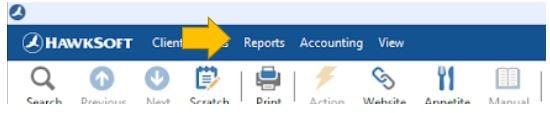
“Report Generator” will open in a new window
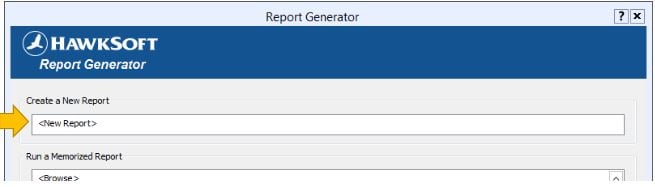
Click “<New Report>” under “Create a New Report”
The “Policy Type Filter” window will open
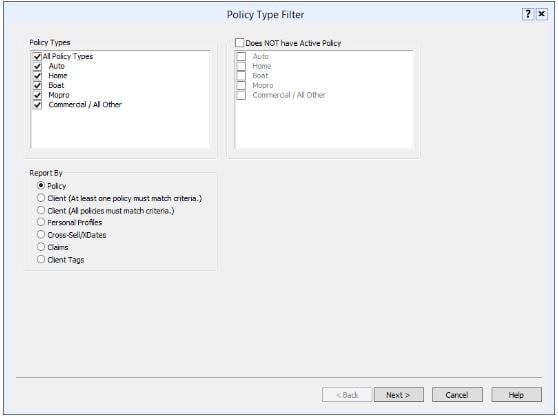
To run a report for all policies that will be expiring during the determined time frame:
Select “All Policy Types” under “Policy Types”
Select “Policy” under “Report By”
Click “Next”
The “Report Generator Filters” window will open
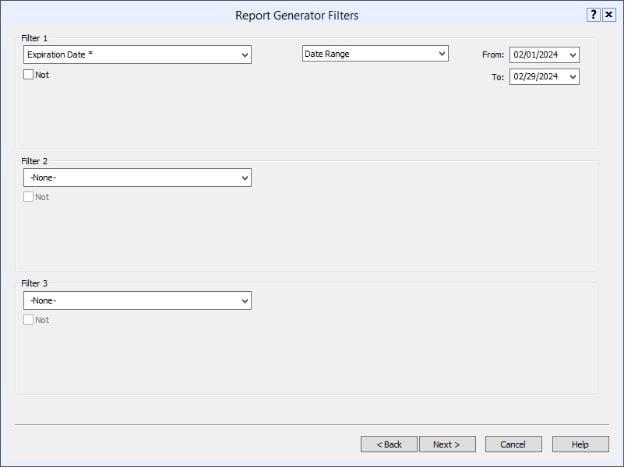
Select “Expiration Date*” under “Filter 1” then select the date range needed
“Filter 2” and “Filter 3” are left blank
Click “Next”
“Filter 4”, “Filter 5” and “Filter 6” are left blank
Click “Next”
The “Report Layout” window will open
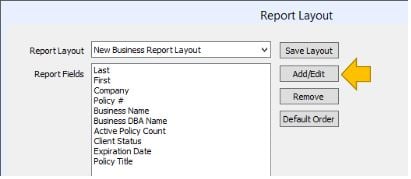
Click “Add/Edit”
The “Add Report Filters” window will open
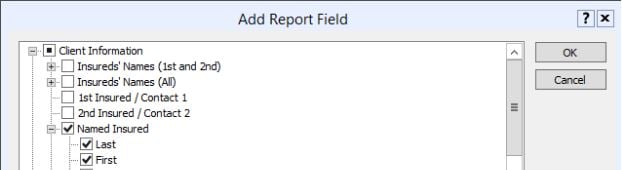
Under “Client Information” select the following fields:
Named Insured-Last
Named Insured-First
Business Name
Business DBA Name
Under “General Policy Information” select the following fields:
Company
Policy #
Expiration Date
Policy Title
Click “OK” then “Finish”
The report will open once completed
*A variety of Filter and Fields can be used to run more precise reports. These instructions are for a basic Expiration Report. We recommend that you tailor the Filters and Fields to your agency’s report needs.
![709081_APP-Logo White_042920-2.png]](https://knowledge.agencyperformancepartners.com/hs-fs/hubfs/709081_APP-Logo%20White_042920-2.png?height=50&name=709081_APP-Logo%20White_042920-2.png)