How to find a call to be made – Report by Producer/CSR
Hawksoft Student Guide
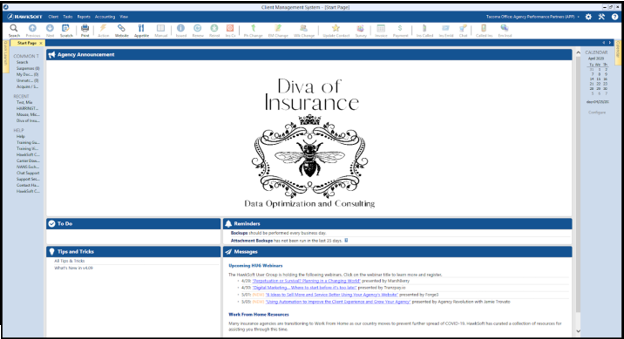
Select “Reports” then “Advanced Reports”
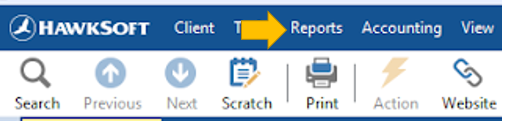
“Report Generator” will open in a new window
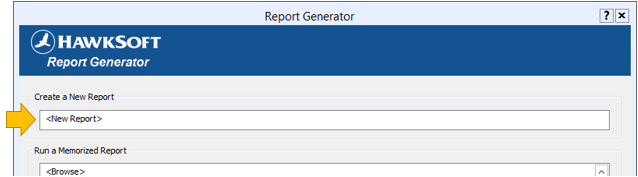
Click “<New Report>” under “Create a New Report”
The “Policy Type Filter” window will open
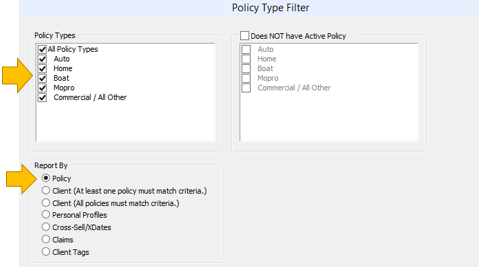
Select “All Policy Types” under “Policy Types”
Select “Policy” under “Report By”
Click “Next”
The “Report Generator Filters” window will open
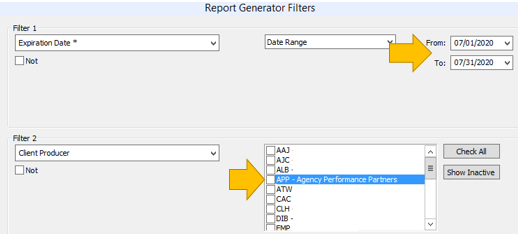
Select “Expiration Date” under “Filter 1” then “Date Range” then enter date range
Select “Client Producer” or “Client CSR” under Filter 2 and select your initials
“Filter 3” is left blank
Click “Next”
“Filter 4”, “Filter 5” and “Filter 6” are left blank
Click “Next”
The “Report Layout” window will open
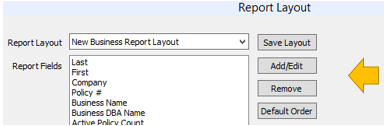
Click “Add/Edit”
The “Add Report Filters” window will open
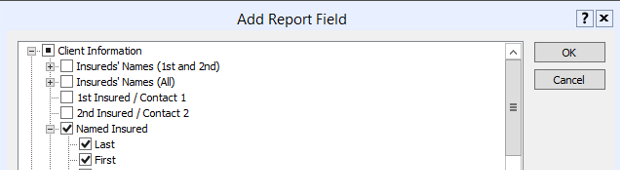
Under “Client Information” select the following fields:
Named Insured-Last
Named Insured-First
Business Name
Business DBA Name
Producer or CSR
Under “General Policy Information” select the following fields:
Company
Line of Business
Policy Title
Click “OK” then “Finish”
The report will open once completed.
*Under “Client Information” you will need to select “Producer” if your agency has assigned the reviews based on Producer or “CSR” if your agency has assigned reviews based on CSR. A variety of Filter and Fields can be used to run more precise reports. These instructions are for a basic Producer or CSR Renewal Review Report. We recommend that you tailor the Filters and Fields to your agency’s report needs.
![709081_APP-Logo White_042920-2.png]](https://knowledge.agencyperformancepartners.com/hs-fs/hubfs/709081_APP-Logo%20White_042920-2.png?height=50&name=709081_APP-Logo%20White_042920-2.png)