Adding HotKeys in Hawksoft
Hawksoft Set-Up Guide
Click on the Cog in the upper right hand home screen, then select “General Configurations”
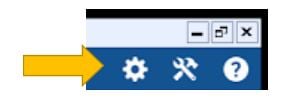
A new screen will open. You will need to select “Action Menu Customize ToolBar” then “New”
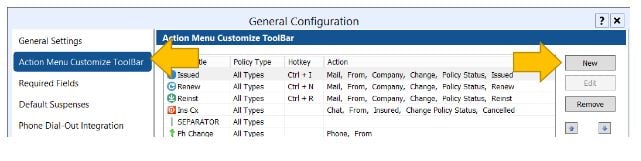
The “Setup” window will open
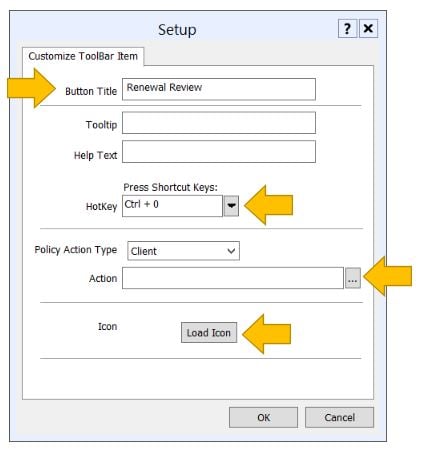
Add a name for the HotKey in “Button Title”
In the “HotKey” dropdown select an available command
Under “Policy Action Type” select “Client”
Click the “…” box in the Action line
The “Action” menu will open
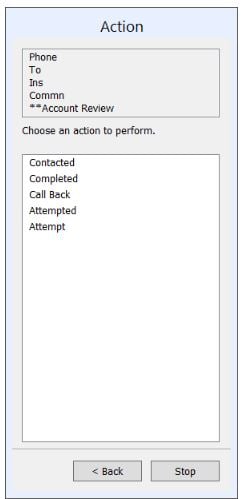
Phone To Insured Communication
**Account Review
Click on “Stop”
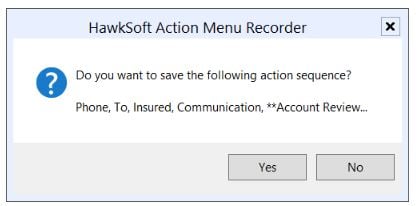
Click “Yes”
On the “Setup” window click on “Icon”
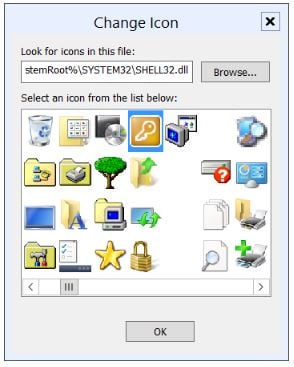
Then click “OK”
Click “OK” on the “Setup” screen
HotKey should now show in the Toolbar on the Homepage
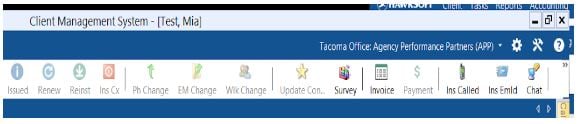
![709081_APP-Logo White_042920-2.png]](https://knowledge.agencyperformancepartners.com/hs-fs/hubfs/709081_APP-Logo%20White_042920-2.png?height=50&name=709081_APP-Logo%20White_042920-2.png)