Report by -Agent- HawkSoft
Active “Agent” Policy Level Report Hawksoft Set-Up Guide
Select “Reports” then “Advanced Reports”

“Report Generator” will open in a new window
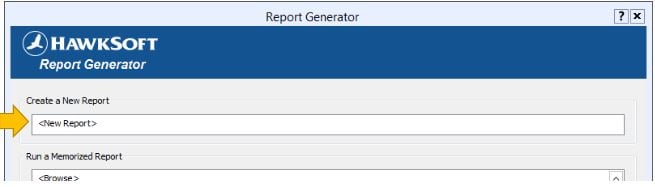
Click “<New Report>” under “Create a New Report”
The “Policy Type Filter” window will open
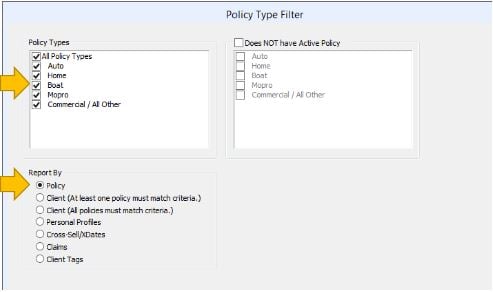
Select “All Policy Types” under “Policy Types”
Select “Policy” under “Report By”
Click “Next”
The “Report Generator Filters” window will open
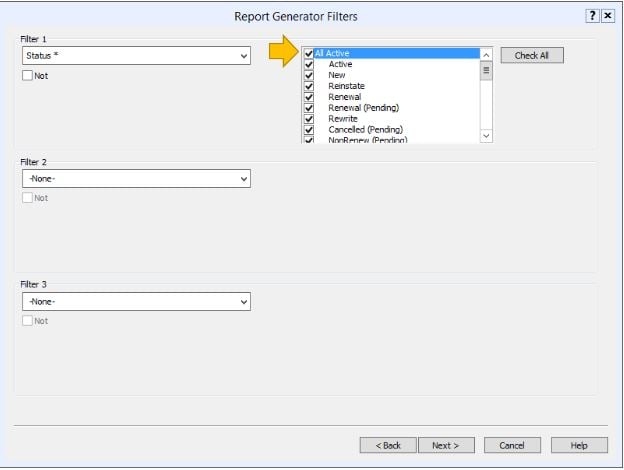
Select “Status*” under “Filter 1” then check the box next to “All Active”
“Filter 2” and “Filter 3” are left blank
Click “Next”
“Filter 4”, “Filter 5” and “Filter 6” are left blank
Click “Next”
The “Report Layout” window will open
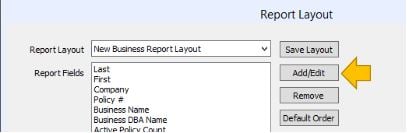
Click “Add/Edit”
The “Add Report Filters” window will open
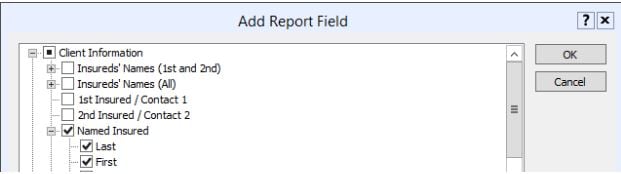
Under “Client Information” select the following fields:
Named Insured-Last
Named Insured-First
Business Name
Business DBA Name
Under “General Policy Information” select the following fields:
Agent
Agent2
Agent3
Company
Line of Business
Policy Title
Click “OK” then “Finish”
The report will open once completed.
*It is important to note that this report will only show policies that are active and not any that have cancelled. A variety of Filter and Fields can be used to run more precise reports. These instructions are for a basic Producer, CSR or Agent Report. We recommend that you tailor the Filters and Fields to your agency’s report needs.
![709081_APP-Logo White_042920-2.png]](https://knowledge.agencyperformancepartners.com/hs-fs/hubfs/709081_APP-Logo%20White_042920-2.png?height=50&name=709081_APP-Logo%20White_042920-2.png)