Report by -Producer- CSR- HawkSoft
Hawksoft Set-Up Guide Active “Producer” and “CSR” Client Level Report
Select “Reports” then “Advanced Reports” 
“Report Generator” will open in a new window
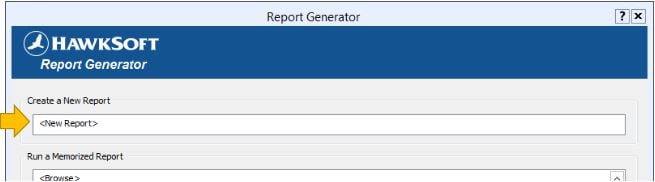
Click “<New Report>” under “Create a New Report”
The “Policy Type Filter” window will open
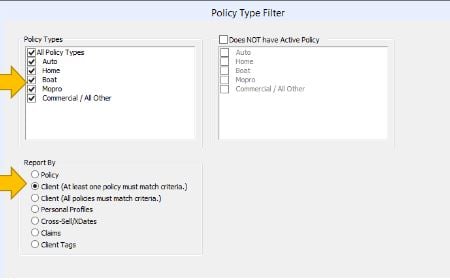
Select “All Policy Types” under “Policy Types”
Select “Client (At least one policy must match)” under “Report By”
Click “Next”
The “Report Generator Filters” window will open
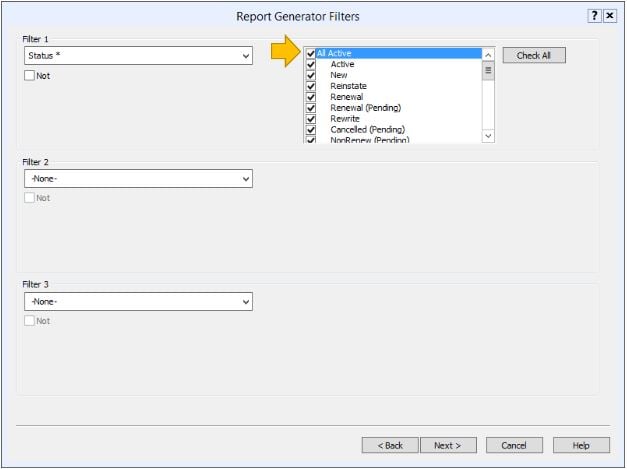
Select “Status*” under “Filter 1” then check the box next to “All Active”
“Filter 2” and “Filter 3” are left blank
Click “Next”
“Filter 4”, “Filter 5” and “Filter 6” are left blank
Click “Next”
The “Report Layout” window will open
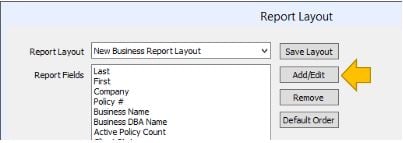
Click “Add/Edit”
The “Add Report Filters” window will open
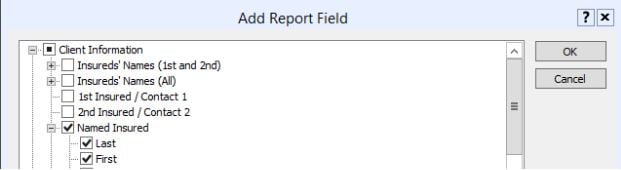
Under “Client Information” select the following fields:
Named Insured-Last
Named Insured-First
Business Name
Business DBA Name
Client Producer
Client CSR
Client Type
Customer Type
Click “OK” then “Finish”
The report will open once completed.
*It is important to note that this report will only show clients that have an active policy and not a client that all policies have cancelled. A variety of Filter and Fields can be used to run more precise reports. These instructions are for a basic Producer, CSR or Agent Report. We recommend that you tailor the Filters and Fields to your agency’s report needs.
![709081_APP-Logo White_042920-2.png]](https://knowledge.agencyperformancepartners.com/hs-fs/hubfs/709081_APP-Logo%20White_042920-2.png?height=50&name=709081_APP-Logo%20White_042920-2.png)