*AppX Retention Sample Workflow with Activity Codes
Hawksoft Student Guide Closing Account Review Suspenses assigned at the “Policy Level”
Account Review Suspenses are assigned at the “Policy Level”
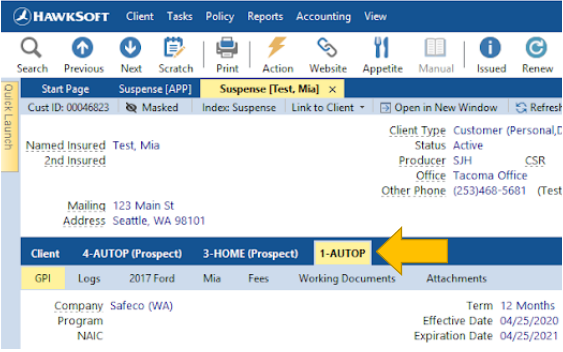
Open “Account Review” Suspense Report
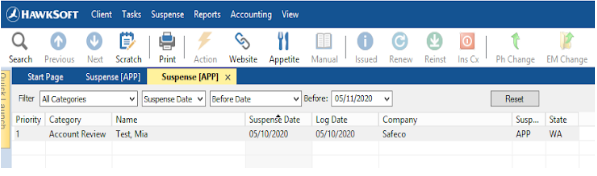
Open the Suspense
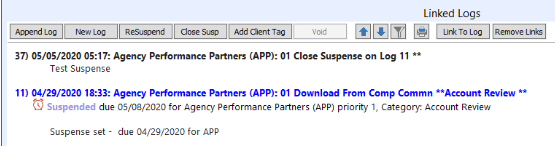
Review the previous logs on the account for an “Account Review”
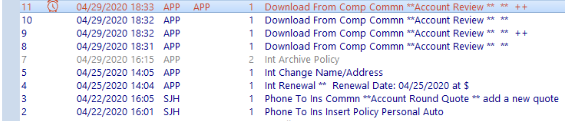
If the account has been successfully reviewed within the last 10 months
Previous Reviewed will be used to close ALL accounts that have had a successful review >10 month
Close the suspense using the following:
-Phone -To -Insured -Communication
-PREVIOUSLY REVIEWED ALL <10 MONTHS
Then Click “OK”
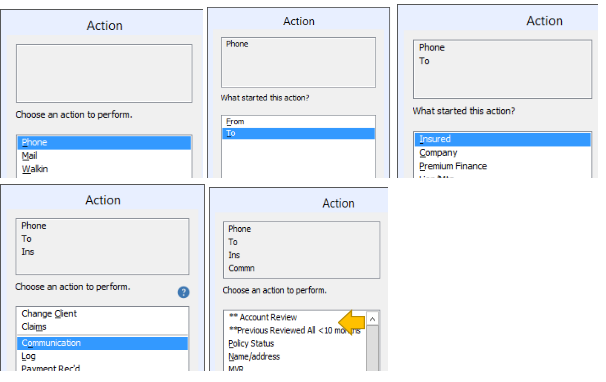
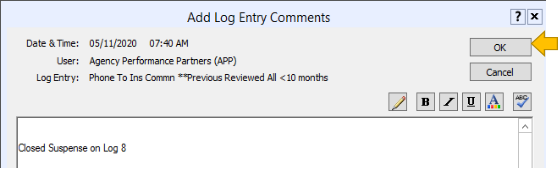
If the account has not been reviewed in the last 10 months
Close the suspense that is assigned for a review with ACCOUNT REVIEW
Close the suspense using the following:
-Phone -To -Insured -Communication
-ACCOUNT REVIEW
Then Click “OK”
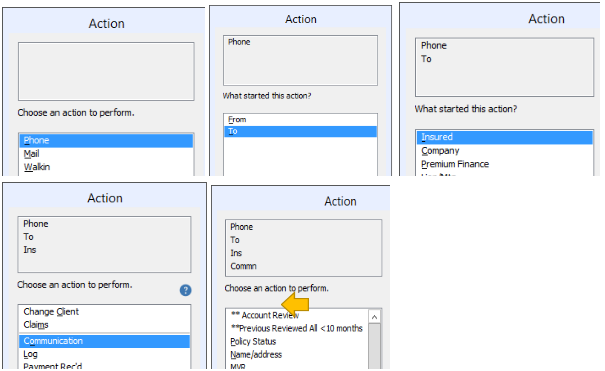
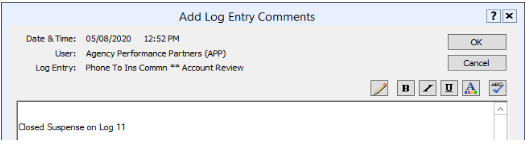
>>If there are multiple review suspenses for the same client on the same day: Close the first suspense with ACCOUNT REVIEW and follow the steps above. Then close all remaining account review suspenses with the steps outlined for Previous Reviewed <10 Months
-Fill out your Call Sheet
-Attach it to the Client Tab with the Title “Call Sheet”
THEN CALL THE INSURED
ALL Account Review Calls will be logged into HawkSoft on the “Client” Tab
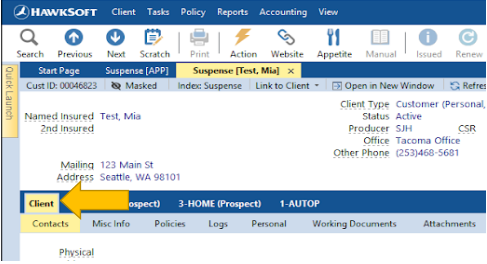
IF your client does not answer and you leave a Voicemail
-Click on the “Client” Tab
-Phone -To -Insured -Communication
-Account Review -ATTEMPTED
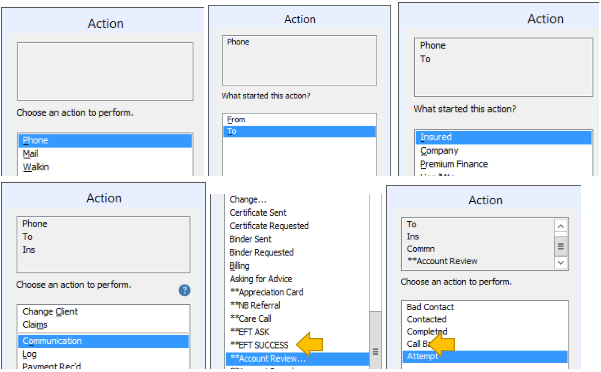
Add a log note stating that you left a voicemail.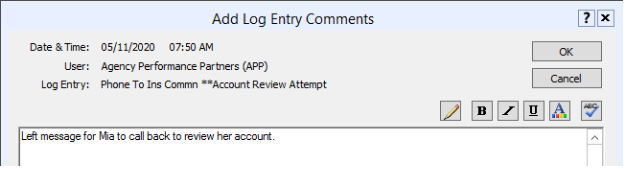
Then send the appropriate saved “Retention” email to the insured.
-Email -To -Insured -Send Email
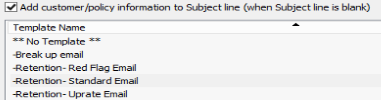
IF all phone numbers in file are Disconnected or no longer valid
-Click on the “Client” Tab
-Phone -To -Insured -Communication
-Account Review -BAD CONTACT
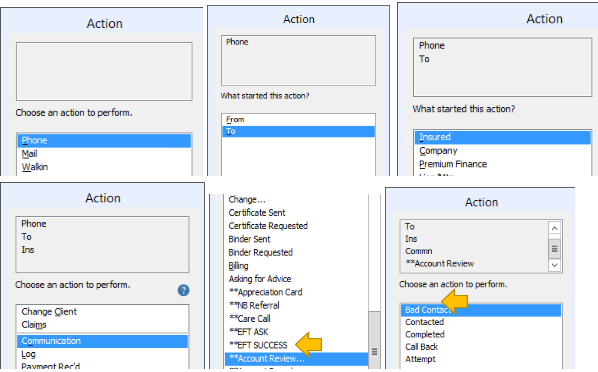
Add a log note stating that the contact information is not correct.
Add a Tag to the file that the contact information is not correct.

Then send the “Bad Contact” letter by email or mail.
-Mail -To -Insured -Print/Create -Letter
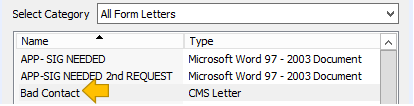
IF you have spoken to the insured and need to follow up with them for an activity not outlined below
-Click on the “Client” Tab
--Phone -To -Insured -Communication
-Account Review -CONTACTED
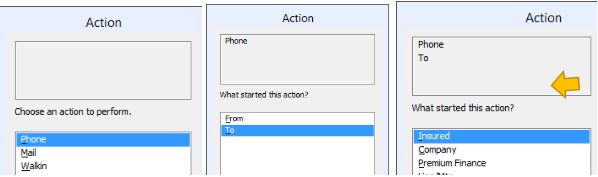
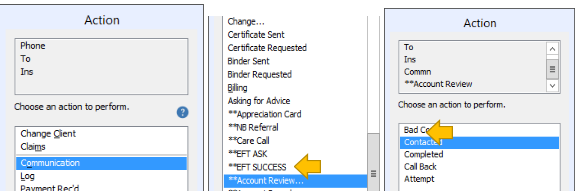
Fill in the log of your conversation with the insured and create a suspense of any other follow up items.
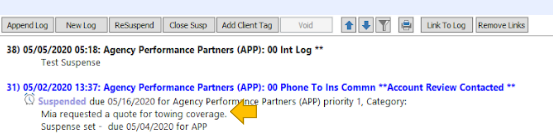
IF you have spoken to the insured no follow up is needed
-Click on the “Client” Tab
-Phone -To -Insured -Communication
-Account Review -COMPLETED
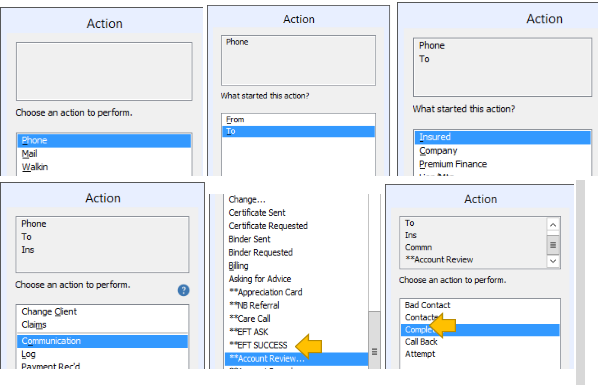
Fill in the log of your conversation with the insured.
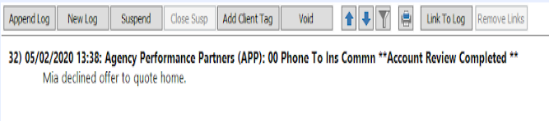
IF you have spoken to the insured and they have agreed to an increase
-Click on the “Client” Tab
-Phone -To -Insured -Communication
-INCREASE
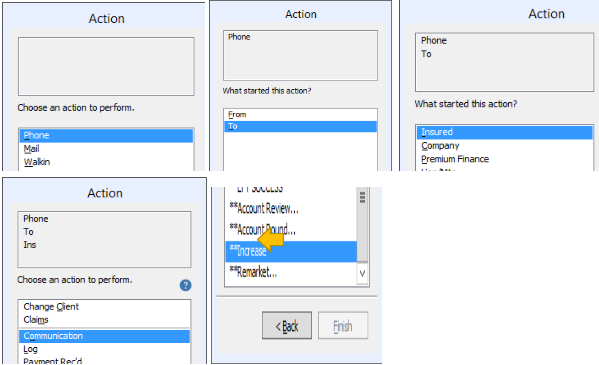
-Fill in the log of the items that need to be increased.

-Click on the Policy Tab that needs to have the increase processed
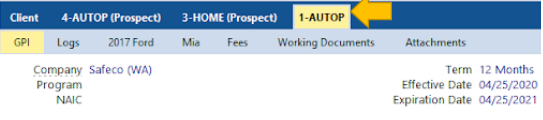
-Select New Log
-Phone -To -Insured
-Change Client/Policy
Document/Process the change according to current agency procedures
IF you have spoken to the insured and they asked for a remarket
-Click on the “Client” Tab
-Phone -To -Insured -Communication
-REMARKET QUOTE
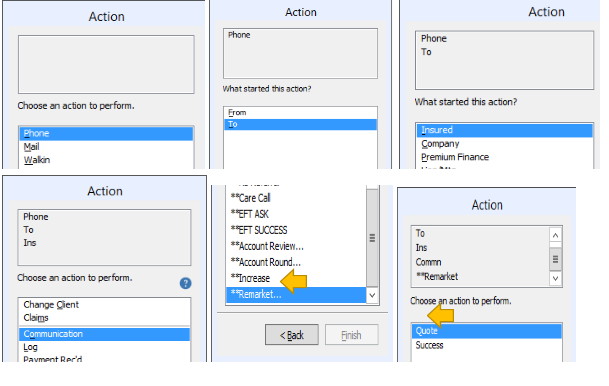
Fill in the log explaining reason for the remarket and the insureds desired outcome
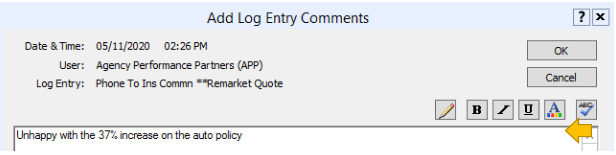
Insert a new “Prospect” policy using “AR Remarket” source code under General Policy Information

Then follow the agencies sales procedure for a Remarket Quote
IF you have spoken to the insured and they approve the remarket
-Click on the corresponding “Prospect” Tab
-Phone -To -Insured -Communication
-REMARKET SUCCESS
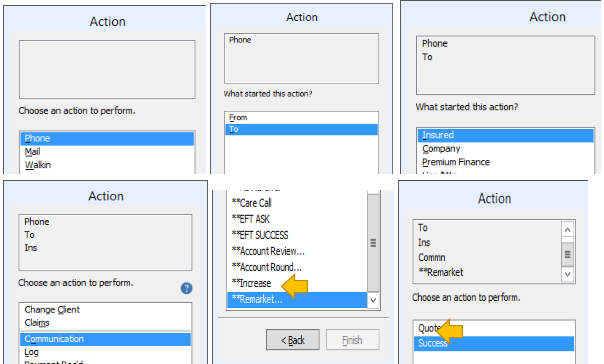
Attached signed application to the new policy
Follow the agencies procedure for replacement business entry
IF you have spoken to the insured and they give permission to quote a new line of business
-Click on the “Client” Tab
-Select New Log
-Phone -To -Insured -Communication
-ACCOUNT ROUND QUOTE
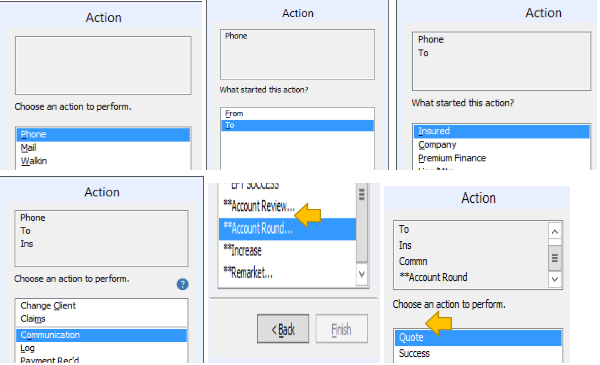
Fill in the log with information on the new line of business
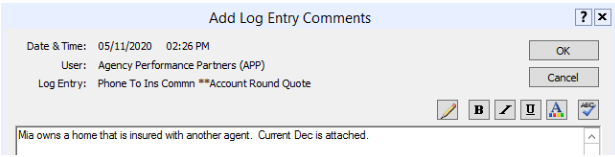
Insert a new “Prospect” policy using “AR Acct Rnd” source code under General Policy Information

Then follow the agencies sales procedure for new business
IF you have spoken to the insured and they approve the new line of business
-Click on the corresponding “Prospect” Tab
-Phone -To -Insured -Communication
-ACCOUNT ROUND SUCCESS
-Attached signed application to the new policy
-Follow the agencies procedure for new business entry
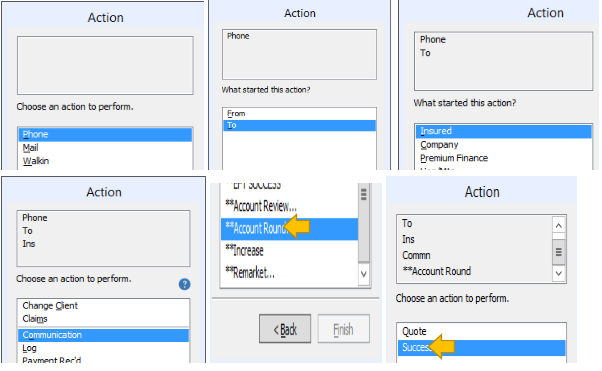
Attached signed application to the new policy
Follow the agencies procedure for new business entry
![709081_APP-Logo White_042920-2.png]](https://knowledge.agencyperformancepartners.com/hs-fs/hubfs/709081_APP-Logo%20White_042920-2.png?height=50&name=709081_APP-Logo%20White_042920-2.png)