More emails are going to junk/spam we have the ability to text clients both automated and 1:1
For this article we will focus only on 1:1 texting via Hubspot. This is a text that you personally send.
APP Uses SalesMsg For Texting
- Sales Message Integrates with Hubspot
- There is a Mobile Phone App so you can see text messages
- We can send both automated and 1:1 Text Messages
If there is no Mobile Phone Number on a contact and you need it assign a ticket to Kelly to look for it.
If Kelly does not have one add a note in Hubspot and pin it to the top to make sure on the next call we try to obtain it for the future.
Previous to Spring 2020 we did not do a great job gathering mobile phone numbers.
Sending a 1:1 Text Message
- Log Into Hubspot
- Find the contact you are looking for
- Look to make sure there is a phone number in the Mobile Phone Number Field
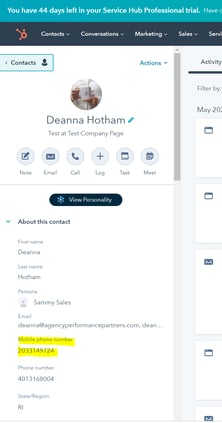
- In the contact on the right hand side go to Text Messaging By Salesmsg.
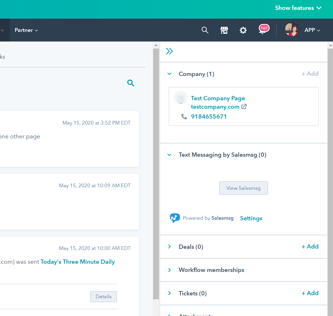
- Click View SalesMsg
- A new box will appear in Hubspot
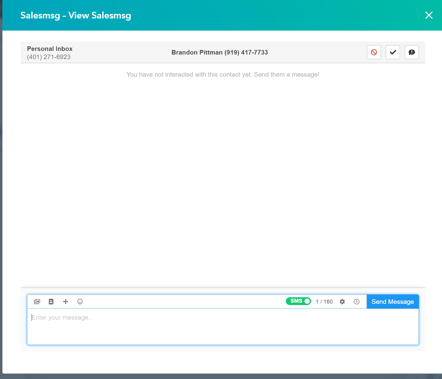
- Here you can add images, add in merge fields and emojis
- ➕ this stores templates for text messages - when we use something routinely we should create a template
- You can adjust settings (Like does the enter button send the text or create a break?)
- You can schedule a send from here
Note: When texting clients in different time zones please try to schedule them if its too early
Hubspot will store responses on the timeline!
Here are some additional resources from Hubspot & Salesmsghttps://help.salesmessage.com/en/articles/3193204-how-to-send-texts-from-hubspot-crm